
This option allows you to set various unrelated parameters for the cataloguing module.
After choosing this option the following form will be displayed:

Icons for status: It is possible to display different icons against each line in the result list of a bibliographic search. For each specific record status you can choose a different icon.
Relations: Relations can be handled in the record editor: the maximum number of relations for which relation fields will be shown in the record editor is here.
The recommended value for this parameter is 50. Make sure that it is at least high enough to use the record editor for the cataloguing of analytical records.
Note
New relations can always be created in the record editor, regardless of whether the new total number of relations would exceed the parameter.
Standard search method: This determines what the default search method is when doing an authority search from within the record editor in AFO 111, Cataloguing records. Staff can still choose another search method.
Automatically create search string for authority linking: if this option is set, then any text entered in authorised subfields defaults to the search expression for authority search.
Suppose you were creating a field:
100 $a Watson, Frank
$d 1807-1871
Then, with the above option set, entering the Authority search would cause the search term to default to “Watson, Frank 1807-1871”.
Index to use for commercial barcode search: allows you to define which index is to be used on a Commercial barcode search. The default is "Index4" - however, if the index defined (or the default index) does not exist, then the Commercial barcode search option is not offered in AFO111.
To explicitly make the index disappear from the search forms, select the “blank” option for this index.
VLink is Infor's information and resource product bringing access to information direct to your desktop. VLink is an “OpenURL resolver” or “link generator”. The OpenURL standard is a syntax that has been created to offer open and context sensitive linking for references made in Web pages. It exchanges Web transportable packages of metadata and/or identifiers about an information object. Please contact Infor for more information.
This option allows you to define parameters for email configuration used for the generation of email notices to borrowers as well as WebOpac reservation confirmations. WebOpac confirmation notices can be optionally set up in the User Activities preferences. The site may define that a confirmation notice be sent to the borrower upon successfully placing a new reservation on the system. General notices (overdue, reservation pickup etc.) are generated via AFO451 / 452.
Note
SMS parameters are set via the option SMS Provider parameters (See section 651.15).
After choosing this option the following form will be displayed:

SMTP server: required - Enter the Name or the IP of the SMTP server for this site.
SMTP user: the user name required to connect to the SMTP server.
SMTP password: the password associated with the user name required to connect to the SMTP server.
From address: required - Enter the sender address (your library) of the system generated email.
Copy to: Optionally enter email addresses to receive a copy of the email. Enter multiple CC recipients by separating them with a comma.
Email working directory: Email output which is generated by the server based email is sent to a temporary directory for the mail server. This directory is local to the Vubis Server. This directory is by default the same as the directory used for File./ Record Imports as well as the upgrade and stored in ^AFO("WINDOWS","UploadDir","ServerSide")=.
Allow email output for notices : If the parameter is ON, then Email output can be used for notice production. If the parameter is OFF, any contact methods / email output generated will be printed instead.
Disable email in AFO 431: If the parameter is ON, then the email link in the borrower record (for clicking on the borrowers email address and sending them an email directly) will be disabled. The email address will only be displayed as plain text.
Note
Files are in the format em####.txt and are the contents of the email (previously sent as attachments). The Infor staff will set up a script to clear these files from this directory on a periodical basis as they will not be cleared from this directory automatically.

SMS parameters are set via the option SMS Provider parameters (See section 651.15).
The button can be used to generate a test email to check your configuration. If a problem is encountered, an error message will be displayed. Confirmation of a successful test will be displayed on screen.
With this option you can specify the date format as presented in the WebOpac or for background processing when the workstation's date format is not known. You can enter the desired notation for long and short forms of the date. It also controls the format for other dates which are not stored internally such as the date of birth on the borrower record, and it is used for batch or memory processing for reporting such as SSP.
Please note
The date format setting in the user's Preferences always prevails over this setting. The parameters below are a default for batch processes etc.
After choosing this option an input form will be displayed:

Long date format: enter the required notation for presentation of the full date.
Short date format: enter the required notation for presentation of the date in short format:
· ‘D' is used to specify the numeric Day
· ‘M' is used to specify the Month. f 1 or 2 characters are specified, a numeric month is used. If more than 2 characters are specified, the month is displayed in alpha characters (upper or lower case)
· ‘Y' is used to specify the Year (2 or 4 digit year)
Next the system will display the result of the chosen notation on the input form in three languages.
General date entry, display and output (i.e. print or email) throughout V-smart is in the format defined by the V-smart user settings instead of using a fixed format of DD/MM/YY. This allows the handling of region specific date formats (i.e. MM/DD/YYYY) and to remain consistent with the workstation and its users.
The setting that determines the date format is different between the V-smart environment and the Vubis WebOpac environment.
WebOpac
The date format to be used in the Vubis WebOpac must be defined in the application. This is done in AFO651 – System date formats.
This AFO is used to set the entry and display date format for the WebOpac.
If it is not defined, the default date format of DD/MM/YY remains in effect.
V-smart
The date format to be used in V-smart must be defined in the V-smart Preferences for a user (via the Settings button).
Impact:
Date display and entry may be different for each region and may be different from the previous fixed setting of Day/Month/Year throughout V-smart.
Exceptions:
· Some reporting structures such as the 47x series of statistics will still request input for dates in a particular structure and will not use the flexible date format.
· AFO481 – Miscellaneous - SIP2 Settings can be used to specify the expected date format for SIP2 devices.
·
There are fields in the application which use the LONG date format (such as the technical status section of Authority / Bib record displays). As V-smart has no "long date" parameter, the system setting from AFO 651 is used.
The short date formats (most of the rest of the application) uses the setting from the preferences in Vsmart
Note
Infor highly recommends that the year portion of the date format used by both the system settings and the V-smart preferences is set to use the 4 digit year, as has been the general recommended practice in the Information Technologies industry since the year 2000.
In this section you can define the input/output directory related to AFO 132. After selecting this option an input form will be displayed:
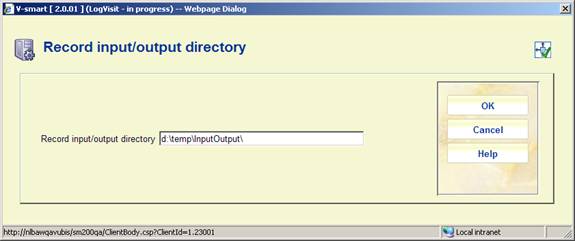
Enter the required full path.
This option is for setup of parameters related to sending messages per SMS.
Please contact Infor for more information on how to set this up for your specific situation.
Sms messaging can be optionally used for some types of borrower notices. Setup for this is done in 483, as well as the contact methods in 616. Execute notices production in the normal way (via AFO 451). Then generate the actual output via AFO 452, this will send the messages to a queue. Messages are not actually sent to the provider until you go to 651 - Sms parameters and Execute the sending of the messages.
After selecting this option an overview screen will be displayed:
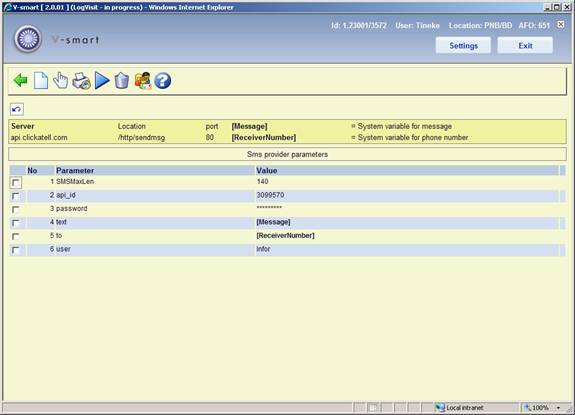
: Use this option to add a new parameters. See section 651.15.1.
: Select a line and then this option to modify an existing parameter. See section 651.15.1.
: Use this option to see details of messages sent. See section 651.15.2.
: Use this option to send the queued messages (from AFO 452) to the provider. The standard screen for scheduling processes will be displayed.
: Select a line and then this option to delete the parameter. The system will prompt for confirmation.
ReceiverNumber and Message are system variables, they cannot be deleted.
: Use this option to test the connection. See section 651.15.3.
After selecting the option or an input form will be displayed:
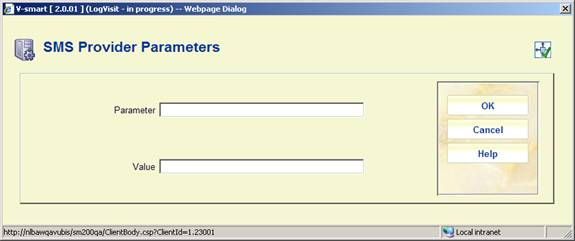
SMS providers will supply the list of their required parameters and expected connection details that you need to add here.
: Use this option to see details of messages sent. An overview screen will be displayed:

This summary shows for each sending process the date and time as well as the number of successful and unsuccessful attempts.
: Select a line and then this option to print messages from the selected run. The standard form for generating output will be displayed.
: Use this option to test the connection. An input form will be displayed:
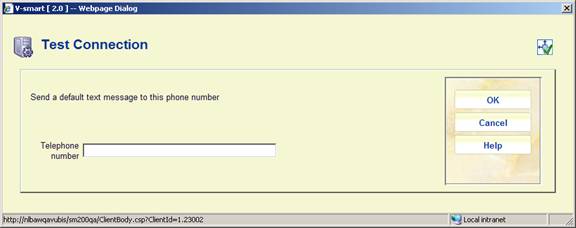
Enter a mobile phone number that can be used to test the provider parameter setup. The system will display a message whether or not the test was successful.
It is possible to launch so-called "related searches" for a record in AFO 111. A list of searches will be proposed, based upon the record contents. Setup parameters determine which indexes are included in the list.
With this menu option you can specify the fields/subfields that you want to use for the index searches, as well as the default namespace for the execution of the related searches. An input form will be displayed:

Notes
The (sub)fields shown belong to the format of the current database.
For authorities: If you have authority databases defined for use with performance data (general properties in setup in AFO 651), then only links to these databases will be proposed in the related searches list. If no databases are defined, all authority databases will be used.
· Document control - Change History
|
Version |
Date |
Change description |
Author |
||
|
1.0 |
June 2008 |
creation |
|
||
|
2.0 |
November 2009 |
Text management removed from menu; textual improvements; new options under Email/SMS parameters, SDI general parameters; new menu options input/output directory and SMS provider parameters |
|
||
|
3.0 |
March 2010 |
new option for performance data from another namespace; new setup option for related searches |
|
||
|
4.0 |
March 2011 |
new option for automatic item barcodes |
|
||